Can’t Find Your Channel on YouTube Search? Here’s The Fix

YouTube has become one of the world’s most popular search engines, second only to Google. The video-sharing platform not only gives creators the opportunity to reach millions of people around the world but also allows podcasters and musicians to gain exposure and grow an audience.
For that reason, it’s a major concern when a YouTube channel can’t be found on YouTube search results. Without search traffic, videos get less views, and channels receive fewer subscribers. As a result, your growth potential is limited, and you face a competitive disadvantage. If you’ve asked yourself, why can’t I find my channel on YouTube search? We have the answer.
The most common reason a channel can’t be found in YouTube search results is that the channel’s subscriber count is hidden. YouTube allows users to hide their total number of subscribers, but this often comes at the cost of being removed from the YouTube search results.
How to Unhide Subscriber Count on YouTube
Many small channels, including product reviews, how-to videos, gaming, and live streams, hide their subscriber count on YouTube. They may choose to keep their subscribers private because they incorrectly believe that having a small following will hinder their growth and success. Hiding your subscriber count, however, may prevent your channel from being found in YouTube’s search results.
What causes this to happen? We can only theorize that YouTube is having trouble hiding subscriber counts from search results for some channels. As a result, they remove the channel entirely. This can be reversed, but indexing your channel can take anywhere from a few days to weeks. First, you’ll have to adjust your settings to show your subscriber count. This is how you do it:
- Sign in to your Google Account.
- Go to YouTube Studio.
- Click Settings and then Channel and then Advanced settings.
- Under Subscriber count, check “Display the number of people subscribed to my channel.”
- Click Save.
How to Reactivate Hidden YouTube Channel
Your channel will no longer show up in YouTube’s search results if you have chosen to hide your channel. It’s worth mentioning that hidden channels can still watch and like videos, as well as subscribe to channels privately. If you want to make your channel public again, you can reactivate the channel by following these steps:
- Log into your YouTube account.
- To restore your YouTube channel, select create a channel and complete the form.
- Do not click “To use a business or other name, click here.” on the form. Instead of restoring your hidden channel, this action will create one.
- After making your channel public, you can do the same for your videos and playlists on the Videos page.
For Brand Accounts
- Log into your YouTube account.
- Click your profile photo.
- Next, open Settings.
- Then open Account and select Add or manage your channel(s).
- Select the channel that’s hidden.
- When prompted to create a channel, select OK.
How to Reactivate Inactive YouTube Channel
Another reason why your YouTube channel is not showing on search may be that your account is inactive. While an inactive channel isn’t explicitly prohibited under YouTube’s policies, they remain a significant issue on the platform. According to YouTube, a channel is considered inactive when an account has remained dormant for six months. At that time, YouTube will remove the inactive channel from its search results.
To keep your YouTube account active:
- Log in to YouTube within six months of creating the account.
- Upload a video within six months of creating the account.
- Actively watch, like, or comment on videos or channels.
How to Create a Second YouTube Channel With The Same Account
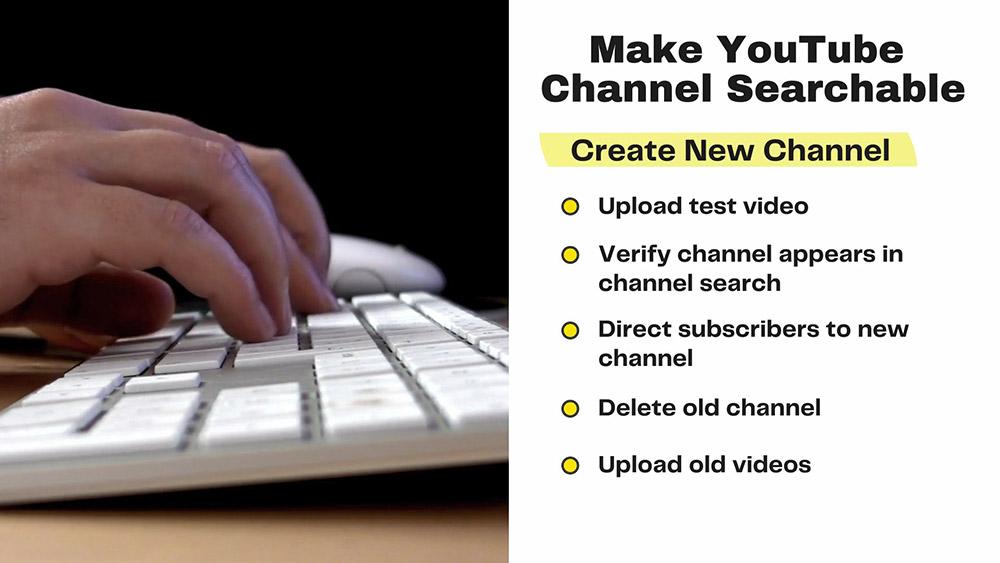
If your channel has been removed by YouTube for being dormant. You can create a brand new YouTube channel and reupload your videos to the new channel. You can use the same channel name. Unfortunately, this strategy requires that you delete your old channel. You’ll lose any subscribers on that channel and any views on your videos. You should create a new video on your old channel before you delete it directing subscribers to the new channel. To accomplish this:
- Create a new channel.
- Immediately upload a test video (this can be a video of anything).
- In 30 minutes to an hour, verify that your channel appears in YouTube’s channel search.
- Once you see your new channel in search.
- Verify you have backup copies of your videos and any channel artwork on your other channel.
- Create a new video on your old channel directing subscribers to the new channel.
- Verify your subscribers have moved to your new channel.
- Delete your old channel.
- Upload your old videos to the new channel.
How to Add Keywords to Your YouTube Channel
Your channel may not show up on YouTube search results if you have a common channel name, or if your channel name is commonly used in video titles. If this is the situation, you will have to rank for the name of your channel. Add keywords to your channel’s about page, video title, description, and tags to accomplish this.
Add Channel Name to Channel Description
- Navigate to Your channel
- Click Customize Channel button
- Click Basic Info
- Add your channel name to the Description field
Add Channel Name to Channel Keywords
- Navigate to Your channel
- Click Customize Channel button
- On the left-hand menu, click Settings
- Navigate to Channel > Basic Info
- Add your channel name to the Keywords field
Add Channel Name to Video Title, Description, and Tags
- Navigate to Your channel
- Click Manage Videos (pencil icon)
- Add your channel name to the video Title, Description, and Tags fields
Once you add your channel name to these locations if your channel is not showing up because you have a common channel name or the name is commonly used in video titles. This will help your channel and videos rank higher.
How to Make a YouTube Channel Searchable
If you’ve followed all of the steps above but still can’t find a way to make your YouTube channel searchable, it’s possible that your first video hasn’t been uploaded or that YouTube hasn’t yet indexed it. In some cases, it can take a few days for your video to be indexed.
If that’s the case, you’ll need to look for your channel in channel search instead of video search. Check to see if your channel is showing up in channel search results. Type the name of your channel with no misspellings. If you don’t have a common channel name, it will be the first or one of the first channels to appear.
- Click on Filters
- Under Type, click Channel
How to Find YouTube Channel ID
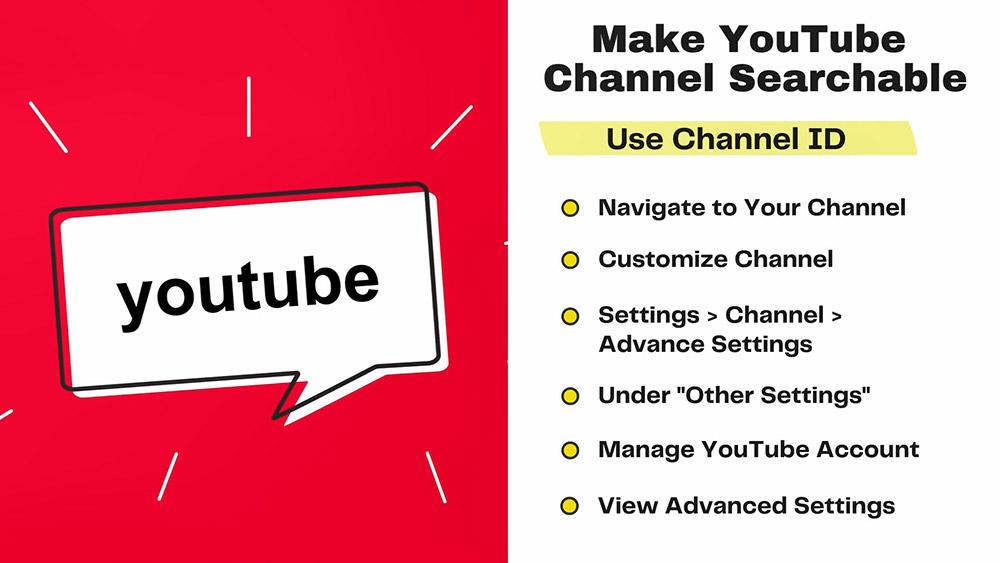
Your channel should be one of the first to appear in the search results. You can also scroll down to see if it’s further down the page. If your channel has lots of videos and was not inactive when you first created it. Yet it has never appeared in any of YouTube’s search results. You can search for your channel using its unique channel ID. Here’s how to find your channel using its channel ID:
- Navigate to your channel
- Click Customize Channel
- Settings > Channel > Advanced Settings
- Under Other Settings
- Manage YouTube account
- View Advanced Settings
- Locate your Channel ID
Copy your channel ID and paste it into the YouTube search bar. If your channel does not appear, your subscribers may be hidden, your channel may be hidden, or your account may be inactive.
